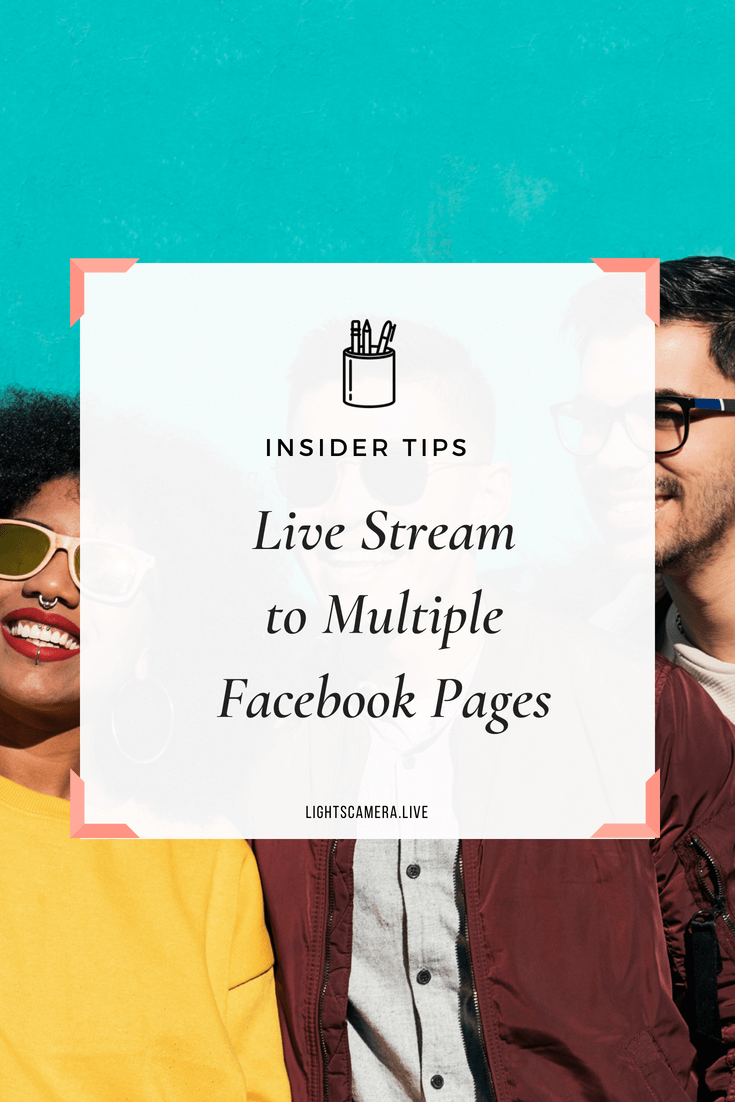Have you ever wanted to broadcast live on Facebook on multiple Pages?
If you answered yes, then this post is for you.
Facebook just announced three new Facebook Live video features to help you simplify the broadcasting experience, easily grow an audience, and give your viewers more flexibility in experiencing your Live videos.
Among the new features is something called "Live Crossposting" which allows you to publish a single broadcast across multiple Pages as an original post.
“Live Crossposting allows you to publish a single broadcast across multiple Pages as an original post.”
That means one piece of content can be repurposed across multiple Pages plus engagement across all those videos will roll up to the original page. #winwin
Check out the video below to see how it works:
Pros & Cons of Facebook Live Crossposting
Now before you get started with live crossposting, here are some pros and cons to be aware of.
pros
Live video viewer count will appear on all crossposts.
Video metrics such as views will roll up to the original broadcast - you can see which Page is driving the most views.
You can build relationships with Pages that produce high-quality content.
““Comments and reactions from your Page’s live video won’t appear in the other Page’s crossposted broadcast, and viewers can’t see where the original live video is coming from.” ”
cons
Comments and reactions from your Page's live video won't appear in the other Page's crossposted broadcast, and viewers can't see where the original live video is coming from.
You will have to keep an eye out for comments and questions that may appear on other Pages.
Only live videos created via the Live API are eligible for live crossposting, and live video from a mobile device can't be crossposted.
If you set up Facebook Live Crossposting to be automatic, it’s important to note that the copy that you created in your original post will appear word for word on the other Page(s) that you give access to.
For example, when I usually schedule a Facebook live broadcast for Lights, Camera, Live on my Facebook Business Page, I usually include the call-to-action, “Leave the comment ‘Subscribe’ to be notified when we’re ON AIR” to trigger my Facebook Messenger Bot.
Unfortunately, when I enabled automatic crossposting on the 360 Marketing Squad Facebook Business Page, a scheduled broadcast was published to their Page with the same call-to-action but at the time, they did not have an active Facebook Messenger Bot! That means, if someone spotted the scheduled Facebook Live broadcast on 360 Marketing Squad and left the comment ‘Subscribe,’ nothing would have happened and that would have resulted in a poor user experience. Fortunately, we caught the error in time and made the proper edit on the 360 Marketing Squad Page.
In short, make sure that the copy you use in your Facebook Live is generic so that other Pages can crosspost your live stream.
“When using the Facebook Live Crossposting feature, a good rule of thumb is to encourage your Partner Pages to always review the caption once a video has been crossposted.”
How to Set Up Facebook Live Crossposting
Before you can start crossposting Facebook live videos, you'll need to establish a crossposting relationship with another Page, here's how:
Click Settings at the top of your Page.
Click Crossposting in the left column.
Enter Page's name or Facebook URL and select it from the list that appears.
Choose between Automatically Post or Manually Post. The former will allow the other Page to crosspost their live video to your Page without further approval. The latter will require the other Page's crossposted live videos to be approved by one of your admins or editors before being crossposted to your Page. For our clients, we chose to Manually Post.
Click Next.
The other Page must confirm the crossposting relationship by adding your Page to its crossposting settings. To help the Page confirm the relationship, click the "copy icon" and send the confirmation link to an admin of the Page.
Note: If you chose to Manually Post live videos from other Pages, you can view which videos you can cross post by going to Publishing Tools > Video Library > Videos You Can Crosspost.
How to Enable Crossposting for a Scheduled Facebook Live Broadcast
Manually giving crossposting access to other Pages to a scheduled Facebook Live broadcast is easy.
Go to your scheduled Facebook Live post and click on the three dots on the upper right-hand corner then select Edit Post.
Click on Settings.
Under Crossposting, select the Page(s) you want.
Click Save to enable crossposting.
How to Enable Crossposting for a Facebook Live Replay
If you want to enable crossposting access after your Facebook Live has aired, the easiest way to do that is to, editing your post directly:
Go to your Facebook Live post and click on the three dots on the upper right-hand corner then select Edit Post.
Next, click on Distribution on the menu on the right.
Under section, “Make Available to Other Pages,” select the Pages you want to have access to your video.
Click “Save” to finish.
Now that you know what Facebook Live Crossposting is, the pros/cons, and how to set it up...
What are your thoughts on crossposting live videos?
TELL ME IN THE COMMENTS BELOW 👇🏽
Honestly for me, I'd be more excited if we were able to crosspost live videos into Groups.
Right now, I'm having to copy the scheduled broadcast link and schedule posts in our Social Media Strategist group when a new episode is about to air.
If you wanted to, you *could* use a service such as LiveLeap and have your broadcast automatically shared to multiple Facebook Pages and Groups to reach a larger audience. The drawback on having your live video auto-shared is that your post won't have any text - it'll just be a shared video.
Enjoyed this post? Pin it.