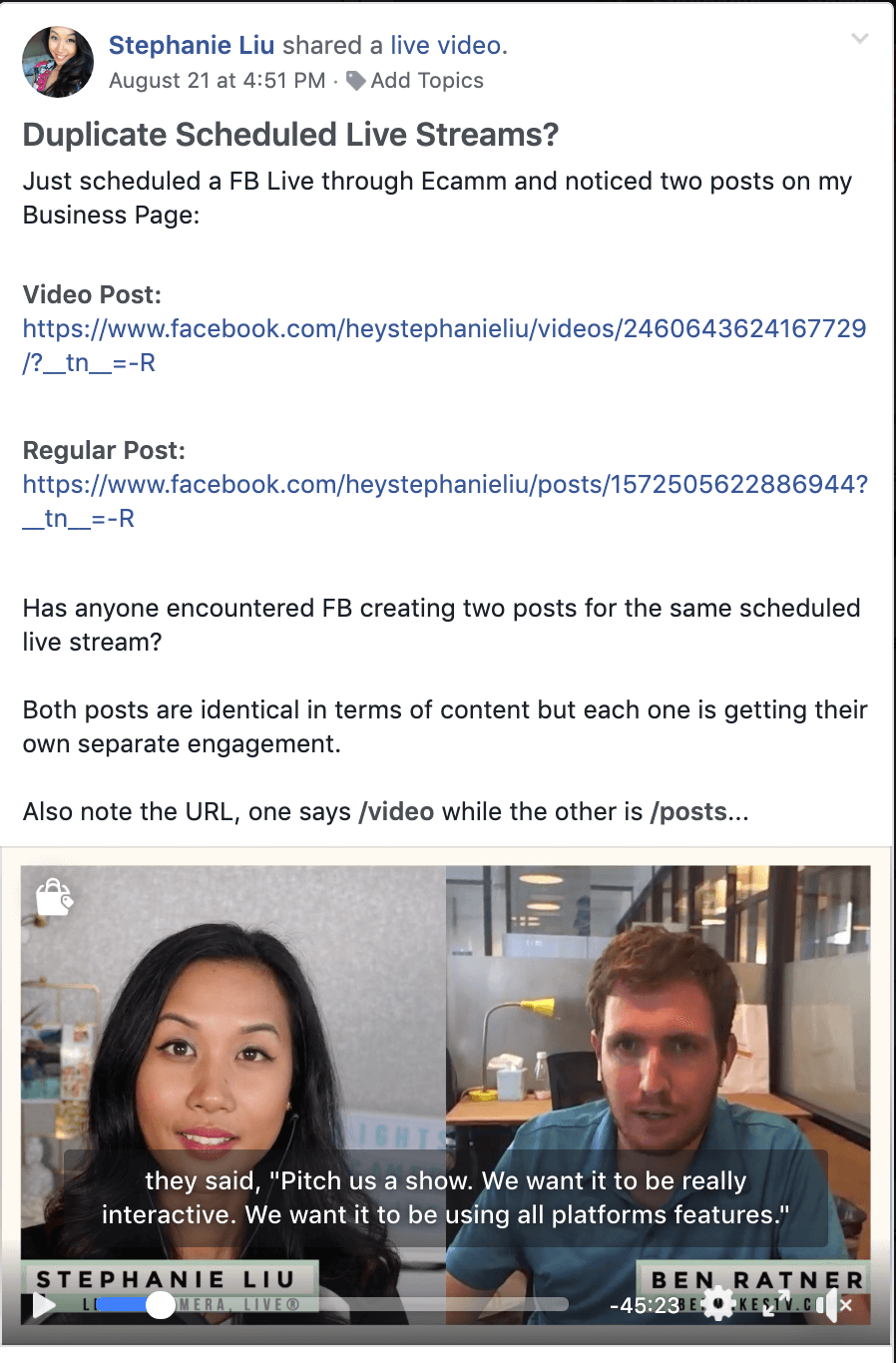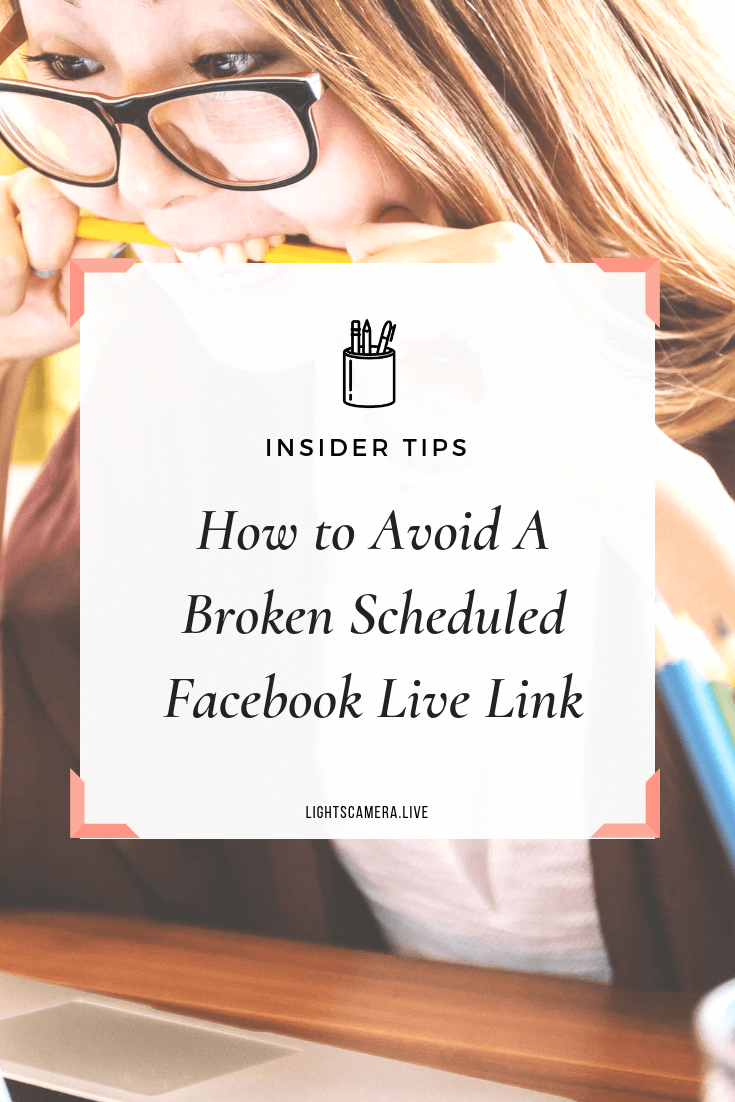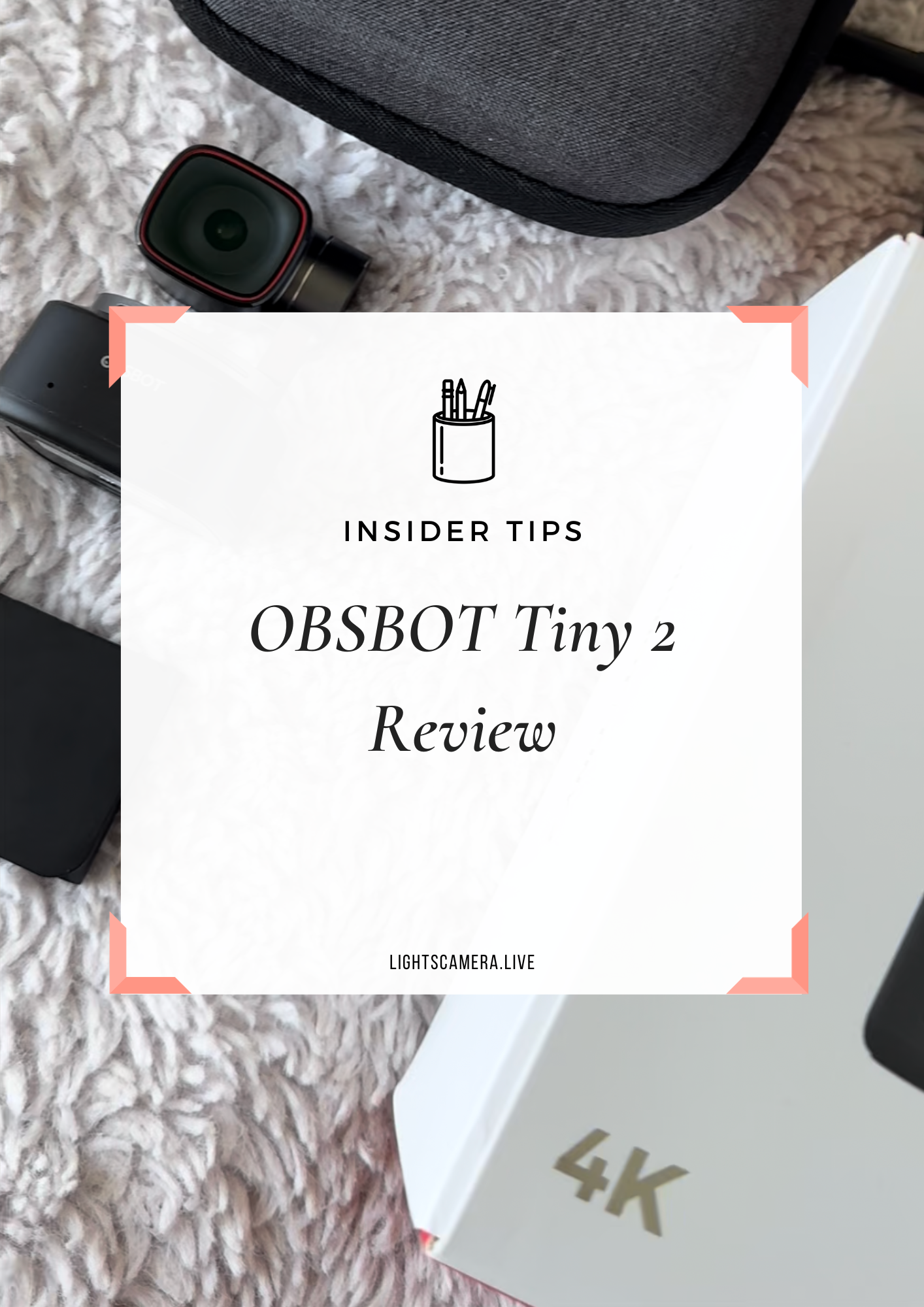Do you plan on scheduling a Facebook Live video soon?
Before you schedule your Facebook Live and start promoting your show, you'll want to know that Facebook just changed how it promotes scheduled live streams.
Why is this important?
Because if you schedule your Facebook Live, you might accidentally send out the WRONG link in your promo material.
That’s what happened to me last week when Facebook was showing two scheduled Facebook Live posts.
I wasn’t sure which one I should use in my promotional efforts and was asking all my live streaming friends on what the heck was happening…
So here's what you should know...
When you schedule a live video broadcast, Facebook automatically creates 2 posts:
1. An “Announcement” post, published as soon as you schedule your broadcast.
2. A post containing the “Live broadcast”, published at the scheduled date and time. That means that the “Live broadcast” post doesn’t show up until it’s time to go live.
IMPORTANT - READ THIS!
Usually the "Announcement" post has /post in the URL and the "Live Broadcast" will have /video in the URL.
Use the latter for your promo efforts.
What to do if the “Live Broadcast” doesn’t show up on your Facebook Page automatically…
You can force Facebook to give you a /video link by changing the promo image for your live broadcast.
Go to the “Announcement” post, click on “Admin Only: Edit Details”
Click on “Edit Schedule”
Upload Custom Image
IMPORTANT! - Remember to “Save Changes”
Click “Schedule”
Click “Save”
Refresh homepage to see two live video related posts on your Page
The second post should have the /video link that you can now use to promote
Per Facebook's Support Page:
After the broadcast is complete, both posts remain on your Page or profile's timeline, but the live broadcast post becomes a video post and will appear in your video library.
Once the Live stream is posted, the announcement post will have a CTA driving to the Live stream.
You can choose to hide the announcement post from your timeline.
With that said, you can continue to schedule your live broadcast as you normally would via your preferred 3rd party platform, just remember that Facebook will automatically create 2 posts.
Now if you want to avoid the "duplicate" posts, here's how you can avoid that.
OPTION #1: PROMOTE YOUR FACEBOOK PAGE
Create a Facebook event promoting your scheduled show.
In the description, you can direct users to your Facebook Page link (e.g., https://facebook.com/heystephanieliu) and when your show starts, they'll be able to see the video at the top of your Page.
If you have an assistant who is helping with monitoring comments/producing, have that person PIN the live to the top of the Page for good measure.
OPTION #2 PROMOTE YOUR FACEBOOK VIDEO PAGE*
Create a Facebook event promoting your scheduled show.
In the description, you can direct users to your Facebook Video Page (e.g., http://facebook.com/heystephanieliu/video) and when your show starts, the Featured Video will become your LIVE VIDEO.
*Note: The Featured Video may appear as a "Watch Video" meaning, viewers won't be able to share or comment as they're viewing. I know, that sucks - Facebook is acting weird. So if anything, try Option #1.
As for me, I'm fine with Facebook creating two posts. It doesn't bug me as much anymore now that I know to just double check for the /video in the URL.
With that said...
What questions do you have?
What did you learn?
What do I need to know?
Enjoyed this post? Show some love and pin this post. Thanks in advance!