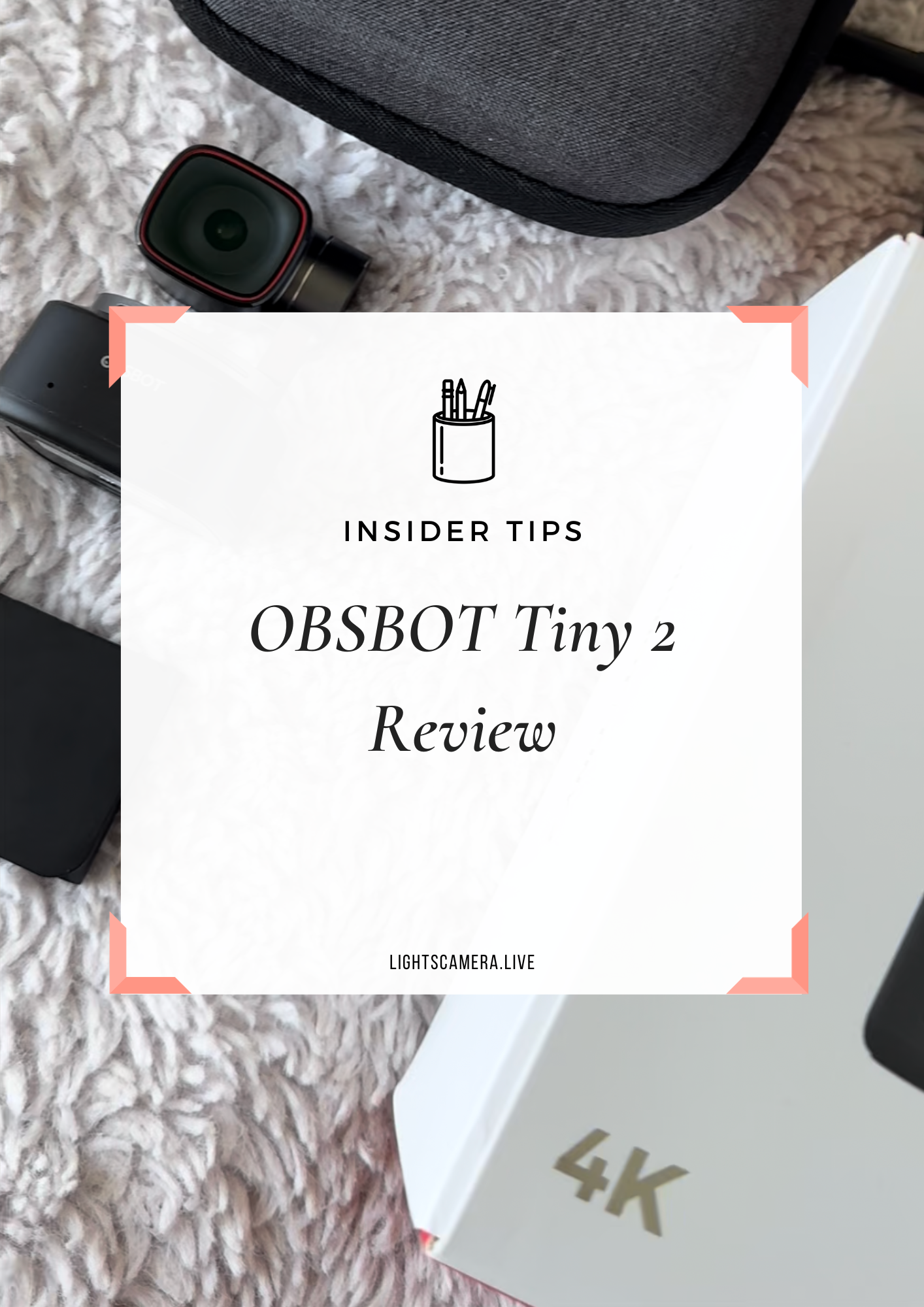“[TUTORIAL] How to Use the Elgato Stream Deck with Ecamm”
“I don’t know how you do it,” she said.
“Do what?” I asked.
“You know, be on camera and handle all of the tech at the same time,” she shook her head. “It feels overwhelming.”
I laughed, “Listen, I’ll be honest - it took a while but I’ve got the muscle memory down now.”
“It would be cool if I could just sit comfortably in front of the camera and have someone else handle all the tech,” she smiled. “That way I can just focus on what I want to say!”
And that was how the idea of Remote Live Producer was born.
You see with Ecamm, I could just have my friend hop on Skype and I could load up all of her graphics on my screen then push it out to Facebook. She wouldn’t have to worry about what buttons to push or how to switch screens. All she had to do was focus on delivering her content. And heck, if she wanted to, we could call in a guest and add them to the show.
After our conversation, I wanted to test the idea so I reached out to Prof. Perry Drake and Brianna Smith from the University of Missouri–St. Louis to see if I they were interested in doing live interviews with speakers for the upcoming Midwest Digital Marketing Conference (MDMC). They've never done a live stream with speakers prior to the conference before and were open to trying something new to sell more tickets.
The idea was simple.
We would get the most anticipated speakers to be a guest on the show to promote their session at the conference. After the interview, we would then repurpose the videos into 1-minute social video clips and use the episode as Facebook ads to target warm audiences and drive ticket sales.
But there was a problem... how would I be able to produce MDMC, 360 Marketing Squad, AND Lights, Camera, Live when each show has their own intros, outros, logos, etc.?
Can you imagine how long it would take to import/export graphics with every show?Just the thought of memorizing hot keys gave me anxiety.
And then it hit me...
A while back my husband bought me the Elgato Stream Deck, a popular video switcher that’s about the size of a pack of playing cards.
With this piece of hardware, I could easily switch scenes, launch media, tweet that we were live, and so much more!
With the folder feature, I was able to save the graphics for each show and customize the icons in Stream Deck.
How to Setup the Elgato Stream Deck with Ecamm:
So did it work?
Heck yeah!
We launched the MDMC live series and now have multiple episodes under our belt and viewers are loving it!
Can you just imagine how much content we can repurpose?
And that friend of mine? That’s Anna Kachikyan, host of The Anna Report.
We launched her new show The Armenian Report earlier this month and her first guest was Mariam Pashinyan, the daughter of Armenia’s Prime Minister.
Anna was in Los Angeles, Mariam was in Armenia, and I was in San Diego managing the show remotely. It was our first show together and she hit 56K views within 72 hours.
Remote. Live. Producer.
Freaking brilliant don’t you think?
Click here for transcript+
Stephanie Liu: Hey, what's up you guys, it's Stephanie Loo and today I want to show you this really cool gadget called El Gato stream deck that I've been using to go ahead and manage all four different live streaming shows that I'm producing this year. So for those of you who don't know, I actually use cam for all of my live streaming. And what I love about is this. If you take a look at over here where I have all of my scenes, I actually have a folder for every single one of the shows that I have. Now, if I were to go ahead and open this up, you could see that within each folder I have different scenes for it, right So there's one for lights, camera live, the Armenian report, the Midwest digital marketing conference, so on and so forth. Right. So usually when I'm live streaming before, right, I would have these four different scenes.
Stephanie Liu: So one scene would be my intro, which is basically like my bumper music, and then the second scene would be the solo screamer. It's just me talking. And then the next one is guest. Pretty straightforward. Just my guests and then dual is basically a side by side interview between my guests tonight will be for. I would use these hot keys. So if you take a look right here where it says, you know, command key one, command q, two, three and four. I used to push those buttons all the time on my keyboard and it got to a point where like when I was interviewing a guest, I would always look down and he would kind of throw me off a little bit. Well the cool thing about the stream deck is that I could go ahead and take each one of those individual hot keys and connect each one of those screens into these buttons.
Stephanie Liu: So for example, if I want it to go ahead and do my intro, I just hit this button and now my intro is playing right And then if I want to go ahead and switch it back to just solo, which is going to be me now, it's just gonna be me on the screen. If I just want my guests to appear, then click on guest and I'll switch the screen to you. And if I want the both of us, then we'll go ahead and do the both of us too. So that's what I really love about this stream deck is that I could, it's so versatile like I could, I could live stream and produce at the same time and not have to worry about memorizing all of these different hot keys. So for those of you that are wondering, well, how the heck do you even set up the stream deck
Stephanie Liu: Let me go ahead and show you. It's pretty simple. So if you notice here, this is basically my default profile and I have five other buttons that currently exist, right So I have this button over here where it says launch. He can live launched screenflow, which is my video editing software, photoshop, skype and snap camera. Well, if you wanted to go ahead and launch other programs, you know, like let's say on your computer, that's pretty easy to do. You just go over to the right hand side, just drag this little button over here it says open. And from there you can title it whatever you want. So like let's say for example, I wanted to open up pages on my computer because it's something that I use all the time or from there I'll just go ahead and hit on choose, go to applications, sort this by name and I could just choose pages from here.
Stephanie Liu: And what will happen is now all of a sudden pages appears on my stream deck. So if I were to push this button will then pages is going to go ahead and open up on my desktop and you can actually see it launching right now on my computer. Well, so for lights, camera live or just for livestreaming in general, I went ahead and I set this up on my stream deck. So I actually have launched. He can live. I wanted to meet my mic. I'm wanted to close down the actual application and then recordings. But more importantly because I'm live streaming different shows, I created a different folder for every single one of show, every single one of those shows. So when I was configuring my stream deck, this is basically what I did. I created a folder, I dragged it over here and I just named it the name of my show.
Stephanie Liu: Right So let's just say this lcl for now. So let's say this is lcl part two and if I click into it, I now have the option to go ahead and add my hot keys. So if I move this back over here, right Let's say the hot key for my intro is command key one. This is how I would set it up in stream deck. I'd basically go to the right hand side to where it says system drag over hot key. I'm going to name this scene to say intro. I'm going to assign the hot keys on this case command key one. And what happens now is it again, it appears over here. See if I wanted to. All I have to do is just click the button
Stephanie Liu: and it's that easy. It'll just go ahead and flip the screen for me. So if you guys are managing different scenes in your shows, definitely take a look at the stream deck. Like I said, it's pretty easy to set up, you know, I just use, he's a couple of functions I use, open up a certain specific app. I create a folder for each one of my shows and then I line up the hot keys. That way I could go ahead and switch between the different scenes without having to worry too much. Now, if you wanted to go ahead and customize the look and feel of your actual icons, this is basically what you could go ahead and do. So let's say for lights came alive, if I wanted to use my logo or any of that stuff, I could go ahead and create a new icon. What will happen is that it'll drag me over to stream decks, website.
Stephanie Liu: From here, I could go ahead and drag and drop any type of design or logos that I want, or I could use any of these built in logos that they, that they pretty much give you. So for example, let's just go ahead and choose this one, right So let's say that's the icon that I want to use. When I'm ready, I just go ahead and click save key, so now it's over here in my downloads bar. I'm going to go back over to my stream deck. I'll just go ahead and choose set from file, choose for my most recent downloads, and there's my new key and now my stream deck is customize the way that I want it to be. All right, you guys, I hope you found this tutorial is super duper helpful and if you have any questions about how I use stream deck or how to set your Zap, go ahead and leave them in the comments below.